High Page Yield Ink Bottles
With high page yield ink bottles up to 8,300 pages (B/W) and 7,700 pages (colour), users can enjoy printing without having to worry about cost of ink, or ink supplies running low.
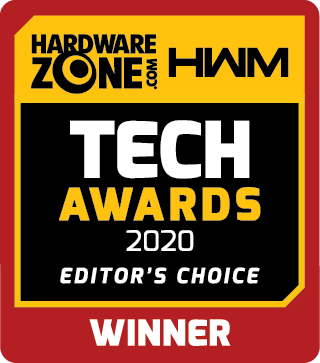 Best SOHO Printer
Best SOHO Printer
Designed for high volume printing at low running cost, this high performance wireless printer combines amazing compactness and a wide range of printing options for the complete home and small office printing experience.
Terms & Conditions:

With high page yield ink bottles up to 8,300 pages (B/W) and 7,700 pages (colour), users can enjoy printing without having to worry about cost of ink, or ink supplies running low.


Enjoy heightened productivity and ease of use by printing on both sides of papers automatically.



Up to 35 sheets of originals can be loaded for batch scanning and copying.
|
Print Head / Ink |
|
|
Type |
Permanent (Replaceable) |
|
Number of Nozzles |
Total 1,792 nozzles |
|
Ink Cartridges |
GI-70 (Pigment Black / Cyan / Magenta / Yellow) |
|
Maximum Printing Resolution |
4800 (horizontal)*1 x 1200 (vertical) dpi |
|
Print Speed*2 Based on ISO/IEC 24734
|
|
|
Document (ESAT/Simplex) |
Approx. 13.0 ipm (black) / 6.8 ipm (colour) |
|
Document (FPOT Ready / Simplex) |
Approx. 9 sec (black) / 14 sec (colour) |
|
Photo (4 x 6") (PP-201/Borderless) |
Approx. 45 sec |
|
Printable Width |
Up to 203.2 mm (8"), Borderless: Up to 216 mm (8.5") |
|
Printable Area |
|
|
Borderless Printing*3 |
Top/Bottom/Right/Left margin: Each 0 mm |
|
Bordered Printing |
#10 Envelope/DL Envelope:
|
|
Bordered Auto 2-Sided Printing |
Top / Bottom margin: 5 mm
|
|
Support Media |
|
|
Rear Tray |
Plain Paper (64 - 105 g/m²)
|
|
Cassette |
Plain Paper (64 - 105 g/m²) |
|
Paper Size |
|
|
Rear Tray |
A4, A5, B5, LTR, LGL, 4 x 6", 5 x 7", 7 x 10", 8 x 10"
|
|
Cassette |
A4, A5, B5, LTR
|
|
Paper Size (Borderless)*4 |
A4, LTR, 4 x 6", 5 x 7", 7 x 10", 8 x 10"
|
|
Paper Handling (Maximum Number) |
|
|
Rear Tray |
Plain Paper (A4, 64 g/m²) = 100
|
|
Cassette |
Plain Paper (A4, 64 g/m²) = 250 |
|
Support Media for Auto 2-sided printing |
|
|
Type |
Plain Paper |
|
Size |
A4, A5, B5, LTR |
|
Paper Weight |
|
|
Rear Tray |
Plain Paper: 64 - 105 g/m²
|
|
Cassette |
Plain Paper: 64 - 105 g/m² |
|
Ink End Sensor |
Electrode type and dot count type combined |
|
Print Head Alignment |
Auto/Manual |
|
Scanner Type |
Flatbed |
|
Scanner Method |
CIS (Contact Image Sensor) |
|
Optical Resolution*6 Optical resolution scan is available, only when you use TWAIN Driver. |
1200 x 2400 dpi |
|
Scanning Bit Depth (Input/Output) |
|
|
Grayscale |
16 bit/8 bit |
|
Colour |
RGB each 16 bit/8 bit |
|
Line Scanning Speed*7 |
|
|
Grayscale |
1.5 ms/line (300 dpi) |
|
Colour |
3.5 ms/line (300 dpi) |
|
Maximum Document Size |
|
|
Flatbed |
A4/LTR (216 x 297 mm) |
|
ADF |
|
Maximum Document Size |
|
|
Flatbed |
A4/LTR (216 x 297mm) |
|
Compatible Media |
|
|
Size |
A4/A5/B5/LTR/LGL/4 x 6"/5 x 7"/
|
|
Type |
Plain Paper
|
|
Image Quality |
3 positions (Economy, Standard, High) |
|
Density Adjustment |
9 positions, Auto intensity (AE copy) |
|
Copy Speed*8 Based on ISO/IEC 24734
|
|
|
Document (Colour) (sFCOT/Simplex) / (sESAT/Simplex) |
Approx. 22 sec / approx. 3.9 ipm |
|
Multiple Copy |
|
|
Black/Colour: |
Max. 99 pages |
|
Type |
Desktop Transceiver (Super G3 / Colour Communication) |
|
Applicable Line |
PSTN |
|
Transmission Speed*9 |
Approx. 3 sec (black) / approx. 1 min (colour) |
|
Fax Resolution |
|
|
Black |
8 pels/mm x 3.85 lines/mm (Standard)
|
|
Colour |
200 × 200 dpi |
|
Print Size |
A4, LTR, LGL |
|
Scanning Width |
208 mm (A4), 214 mm (LTR) |
|
Modem Speed |
Maximum 33.6 kbps (Automatic fall back) |
|
Compression |
|
|
Black |
MH, MR, MMR |
|
Colour |
JPEG |
|
Gradation |
|
|
Black |
256 levels |
|
Colour |
24 bit Full colour (RGB each 8 bit) |
|
ECM (Error Correction Mode) |
ITU-T T.30 compatible |
|
Automatic Dialling |
|
|
Group Dialling |
Max. 19 locations |
|
Transmission/Reception Memory*10 |
Approx. 50 pages |
|
Type |
Windows / Mac |
|
Destination Number |
1 location |
|
Black/Colour |
B/W transmission only |
|
Protocol |
SNMP, HTTP, TCP/IP (IPv4/IPv6) |
|
Wired LAN |
|
|
Network Type |
IEEE802.3u (100BASE-TX) / IEEE802.3 (10BASE-T) |
|
Data Rate |
10M/100Mbps (auto switchable) |
|
Wireless LAN |
|
|
Network Type |
IEEE802.11n / IEEE802.11g / IEEE802.11b |
|
Frequency Band |
2.4 GHz |
|
Channel*11 |
1 - 13 |
|
Range |
Indoor 50 m (depends on the transmission speed and conditions) |
|
Security |
WEP64/128 bit
|
|
Direct Connection (Wireless LAN) |
Available |
|
AirPrint |
Available |
|
Windows 10 Mobile |
Available |
|
Mopria |
Available |
|
Google Cloud Print |
Available |
|
Canon Print Service |
Available |
|
PIXMA Cloud Link |
Available |
|
Message in Print |
Available |
|
Easy Photo-Print Editor |
Available |
|
Canon PRINT Inkjet/SELPHY |
Available |
|
|
Windows 10 / 8.1 / 7 SP1
OS X 10.11.6
|
|
Operation Panel |
|
|
Display |
2-Line LCD |
|
Language |
32 Selectable Languages: Japanese / English / German / French / Italian / Spanish / Dutch / Portuguese / Norwegian / Swedish / Danish / Finnish / Russian / Czech / Hungarian / Polish / Slovene / Turkish / Greek / Simplified Chinese / Traditional Chinese / Korean / Indonesian / Slovakian / Estonian / Latvian / Lithuanian / Ukrainian / Romanian / Bulgarian / Thai / Croatian / Vietnamese |
|
Interface |
Hi-Speed USB 2.0 |
|
PictBridge (Wireless LAN / LAN) |
Available |
|
Operating Environment*13 |
|
|
Temperature |
5 - 35°C |
|
Humidity |
10 - 90% RH (no dew condensation) |
|
Recommended Environment*14 |
|
|
Temperature |
15 - 30°C |
|
Humidity |
10 - 80% RH (no dew condensation) |
|
Storage Environment |
|
|
Temperature |
0 - 40°C |
|
Humidity |
5 - 95% RH (no dew condensation) |
|
Quiet Mode |
Available |
|
Acoustic Noise (PC Print) |
|
|
Plain Paper (A4, B/W)*15 |
Approx. 47.0 dB(A) |
|
Power |
AC 100-240 V, 50/60 Hz |
|
Power Consumption |
|
|
OFF |
Approx. 0.3 W |
|
Standby (scanning lamp is off)
|
Approx. 1.0 W |
|
Standby (all ports connected, scanning lamp is off)
|
Approx. 1.8 W |
|
Time to enter Standby mode [EU only - for ErP Lot 26 regulation] |
Approx. 11 min 10 sec. |
|
Copy*16
|
Approx. 15 W |
|
Environment |
|
|
Regulation |
RoHS (EU, China), WEEE (EU) |
|
Duty Cycle |
Up to 5,000 pages/month |
|
Dimension (WxDxH) |
|
|
Factory Configuration |
Approx. 403 x 369 x 234 mm |
|
Output/ADF trays extended |
Approx. 403 x 701 x 305 mm |
|
Weight |
Approx. 9.6 kg |
|
Plain Paper (A4 pages) |
Standard:
|
|
Photo Paper PP-201, 4 x 6" |
Standard:
|
| Disclaimer | |
| • | You need to install ink bottles of all colours whether you perform black and white printing or colour printing. If any of the ink bottles is not installed, an error occurs and you cannot perform printing. |
| • | Even when black-only or grayscale printing is selected, depending on the printing material and driver settings used, colour inks might still be consumed when printing. When the remaining ink level of any ink tank falls below the lower limit line, Canon recommends that you refill that ink bottle with the corresponding colour of ink. |
| • | During the initial printer setup, a certain amount of ink is used to fill the print head's nozzles with ink. Therefore, the page yield of the initial bundled set of ink bottles will be lower than that of the subsequent sets of bottles. |
| • | To keep printer's performance, Canon printer performs cleaning automatically according to its condition. When the printer performs cleaning, a small amount of ink is consumed.
In this case, all colours of ink may be consumed. [Cleaning function] The cleaning function helps the printer to suck air bubbles or ink itself from the nozzle and thus prevents print quality degradation or nozzle clogging. |
| • | The repairing parts for printers will be available five years after production is discontinued. Depending on your model, we may ask you to replace it with a new one, or one with almost the same performance as a maintenance service. In this case, it may be that you cannot use supplies or accessories for your model or the compatible OS will be changed. |
| • | The warranty term for details, contact a Canon-authorized sales representative in the country or region you live in. The warranty covers only the printer main body excluding consumables such as print media and ink / ink bottles even during the warranty period. |
| • | To obtain good printing quality, use up ink within six months after opening. |
| • | Please take note that if the printer fault or breakdown is due to the usage of non-genuine inks, repair charges are applicable even if the claim is within the warranty period. |
| • | Using non-genuine inks may affect the printer's performance and / or the print quality. In some rare occasions, although there are no safety issues, using non-genuine inks has caused overheating of the print head and smoke emission from the print head due to the absence of an ingredient found in genuine ink. (Does not apply to usage of all non-genuine inks). |
| • | Depending on your terminal, such as a computer or a smartphone, or the operating system of your terminal, such as your computer or smartphone, the estimated ink level information or message displayed on the screen of your terminal may be different from the information or message displayed on the operation panel of the printer. Also, a part of the estimated ink level message displayed on the operation panel of the printer may not be displayed and / or may be displayed at a different point in time. Canon recommends that you use the information and message displayed on the operation panel of the printer as your reference. Note, however, that such information and message are displayed items serve only as a guideline information. |
| • | Information on Received Faxes
By default, received faxes will be printed immediately after they are received. In addition, faxes will be stored in the printer’s memory automatically when they are received. However, the printer’s memory has an upper limit on the number of faxes or subjects it can contain. When the amount of stored fax reaches the upper limit of the printer’s memory, faxes stored latest will overwrite those stored earliest. As long as paper is loaded, the printer will perform printing even when the ink remaining is insufficient. Therefore, in case ink remaining is low, printed faxes may be unclear due to blurring of ink. In such case if the amount of stored faxes has reached its upper limit of the printer’s memory, faxes stored in the printer’s memory will be deleted in order from the earliest. As a result, you may not be able to see faxes either using printed material or the printer’s memory. Therefore, if you use the fax capabilities, make sure sufficient ink remains in the ink tank in advance. In addition, we recommend you refill the ink tank early so that ink does not become insufficient while fax printing is in progress. Visually inspect the remaining ink in the printer’s ink tank. Moreover, we recommend you check printed pages immediately after faxes are received. If a fax remains in the printer’s memory, you can reprint it after refilling the ink tank. If [Do not print] is selected for [Received documents] on [Auto print settings] under [FAX settings] on the operation panel of the printer, received faxes will not be printed immediately. Instead, faxes are stored in the printer’s memory automatically and you can select and print those stored from the printer’s memory. In this setting, the printer does not receive faxes if the printer’s memory reaches its upper limit. Thus, stored faxes are not overwritten automatically. |
Valid for OCBC, HSBC and Standard Chartered Credit Cards.
A minimum $500 per eligible product qualifies for instalment payment plan.
Choose between 6- or 12-month instalment payments.